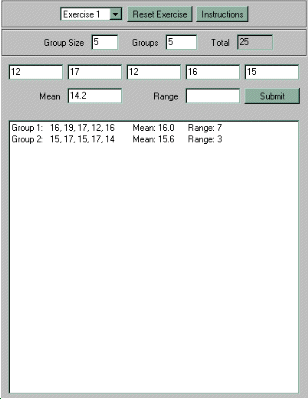
| The Exercise Panel |
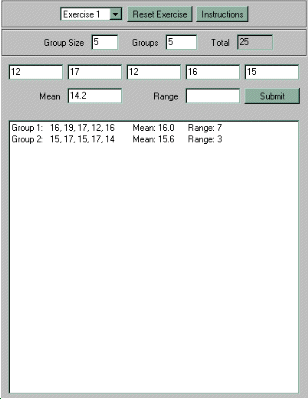
This panel displays the guided exercises which are used to illustrate certain aspects of SPC. The panel has two main sections. The exercises themselves are displayed in the main body of the panel, while information about the current exercise, such as the number and size of the subgroups to be used, is shown in the header section.
The exercises are all layed out differently, in the way that makes the best use of the available space for the particular point being illustrated. In some cases, such as Exercises 3 & 4, it would be highly impractical to condense the entire exercise into a form that would fit on the panel. Consequently, these exercises have had to be divided into a number of different parts. Because each exercise is individual, there is not vey much that can be said about them in general. The instructions for each exercise should provide all the necessary information.
Turning to the header section, you can see that it is made up of the following elements:

Exercise Choice Box
This is a drop-down choice box. Clicking on the button on the right
hand side will show the list of available exercises. When you select a
new exercise, the applet will be reset, and the preferences for that
particular exercise will be set up.
Reset Exercise Button
Pressing this button will clear and reset the current exercise. It
also resets the Simulation Panel in the same way as pressing
Reset on the Board Panel.
Instructions Button
Each exercise has a brief set of instructions describing the
purpose of the exercise, and what you need to do. Press this button to
display the instructions for the current exercise in a 'dialog' window,
as shown below.
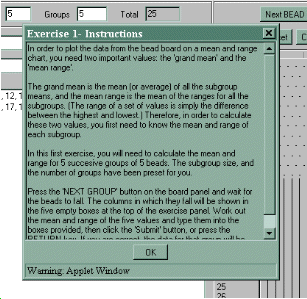
When you have read the instructions, click the 'OK' button to close the window.
Note: You may notice that whenever a window is opened by the applet, it displays a warning message at the bottom. This is not anything to worry about. Whenever an applet opens a window on the local machine (i.e. your computer), the browser adds the warning to show that it is a window that has been opened by an external source, and not by your operating system. This is done to prevent anyone trying to disguise an applet window as a local window with malicious intent.
Group Size
In order to calculate certain statistics for SPC, the data need to
be divided into logical subgroups. The appropriate subgroup size for
each exercise will be set automatically for you. However, if you want
to conduct your own experiments, you can set the subgroup size for
yourself. Simply type the new size into the box and press the RETURN key.
The minimum size for a subgroup is 2, and the largest subgroup that this program will accept is 20. If you type in a value which is outside this range, an error message will be displayed which will remind you of the minimum and maximum group sizes, and the old group size will be restored.
Groups
This box shows the number of subgroups to be used in the current
exercise. As with the subgroup size, you can change this value yourself
when you want to conduct your own experiments, by typing the new value
into the box and pressing the RETURN key.
The minimum number of groups is 1, and the maximum is 100. If you enter a number which is outside this range, an error message will be displayed, and the old value will be restored.
Total
This box shows the total number of individual beads that are in
use for the current exercise. You may not change this value directly,
instead you have to change the number and size of the subgroups. This
is so that the total number of beads is always divisible exactly by the
number of subgroups.
| UP: |